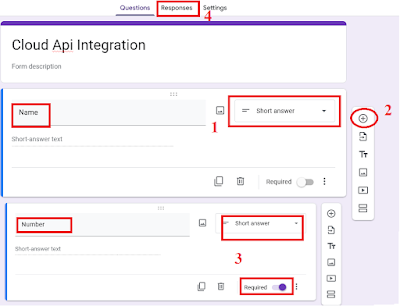How to Send whatsapp notifications with google sheet
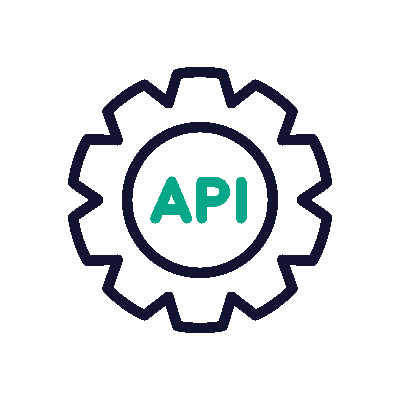
How to Send whatsapp notifications with google sheet
welcome back to CloudApiIntegartion.com Blog, Today we are going to share an interesting topic through which you can automate Whatsapp notifications for your Appointments, Meetings, Events, Birthday Wishes, Dates to Remember with the Google Sheets.
Today we Taking a example of Google forms for booking Appointments, Registration Forms for your e-learning courses.
We take clients response/application from Google forms and convert this Google forms to sheets, from this sheet we send whatsapp notification as a welcome message.
Steps:
1. Go to the Google Form https://docs.google.com/forms and log in to your account.
2. Create a new form as below.
copy your form link and save it.
3. Now a new response Sheet of form is opened.
4. now click on + icon ----->>> click on Add a new sheet ----->>> now you are in sheet2, now make changes as per below.
5. now Type this =QUERY('Form responses 1'!A:C) in A1 & press enter.
6. Now create a 2 new columns as Message & logs and make changes as per above image.
type this code in Message (column D2) : ="Hi *"&B2&"* welcome to spreadsheet api testing"
7. Now click on extentions click on Apps script.
Now get your Token & Instance ID from profile
Token: 609ACFbbbXXXX
Instance ID : e1sacd1234b056789c1234XXXXXXXXXXXX
8. Now copy this CloudApiIntegration.com script code and Paste the code in the box & EDIT ur Token & Instance id in SCRIPT CODE and click on SAVE & click on RUN.
CLICK HERE TO COPY CODE:
9. Now Google will ask for Authoriation Required so click on REVIEW PERMISSIONs by login to Google account & click on Advanced , click on goto untitled project (unsafe) & click on ALLOW Button.
10. Click on TRIGGER--->> Add trigger.
11. select this option as per image, click on save, Now again Goolge will ask for permission just allow permissions.
12. Now open your Form link which you have save it step2.
13. Now fill this form with Name & whatsapp mobile Number (number must be in international format without + ) & click on SUBMIT.
14. whenever someone book Appointments or clients response/application via this Google Form,
they will get whatsapp notification from your whatsapp number automatically.